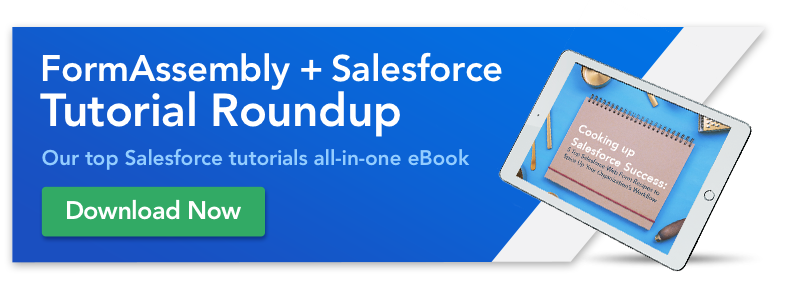By now, you’ve probably heard about Salesforce Dynamic Picklists, an addition to our Salesforce integration for Enterprise and Compliance Cloud accounts. With this neat feature, your multiple-choice questions can get their list of options from Salesforce dynamically when the form loads or based on data provided by respondents.
Depending on your settings, the list of options can come from
- A Salesforce picklist field: Options match the value set of a picklist on your Salesforce instance
- Salesforce object lookup results: Options match the lookup configuration set up by the form creator
- A SOQL Query: Options match the results of the SOQL query set up by the form creator
The benefits? Your dynamic picklists will always be aligned with what’s in Salesforce, and if you have dynamic picklists connected to the same Salesforce picklist and configured the same way across multiple forms, any updates you make in Salesforce will apply to all those forms at once! Ta-da! No duplicate work!
What’s a Salesforce picklist?
If you don’t already know what a picklist means when it comes to Salesforce (no judgment there!) we’ve got a quick intro for you.
A Salesforce Picklist is a menu consisting of a field and a value set that allows users to pick an option from a predefined list of values. There are picklists that come standard with Salesforce, such as the Opportunity Stage picklist, but you can also create custom picklists based on your organization’s processes.
Setting up dynamic picklists in FormAssembly
Salesforce Dynamic Picklists in FormAssembly allow you to pull the information from your Salesforce picklists into your FormAssembly forms as searchable drop-down menus. You can also pull in menu options based on lookup results. Both of these things can be set up on the form builder itself (Form Builder 5.0 only).
If your account has permission to use dynamic picklists, then any multiple-choice question can be made into a dynamic picklist. To make the change, select a multiple-choice question, edit the question ‘choices’, and set the source of choices to ‘Salesforce’. Once the source is set to ‘Salesforce’ use a Salesforce Prefill Connector to populate the list of choices.
For a full explanation of how to set up dynamic picklists, see the dynamic picklists page in our documentation.
And now… the use cases!
1. Updating multiple forms with a single change in Salesforce
If you have multiple dynamic picklists that point to the same Salesforce picklist, changing the value set for that Salesforce picklist will affect all of your dynamic picklists. This is great for managing standard questions that change over time.
For example, a university might always want to know a student’s projected start date, but the list of options changes each semester. By using dynamic picklists for this question, the university can make a single change (updating the value set in Salesforce) to update all their forms.
2. Automatically add new choices
Dynamic picklists make your current Salesforce integrations even more powerful. Many FormAssembly users already use a connector to create and edit Salesforce records. When you set a dynamic picklist to get its list of choices from Salesforce object lookup results, the list of choices will continue to update as those records (in Salesforce) are created/changed.
For example, Lisa is running a conference that includes speaker presentations. With dynamic picklists, Lisa can automate her sign-up forms so they are always current. First, Lisa creates a custom object called “presentations”. Next, she creates a Presenter Sign-Up form and configures a Salesforce connector that will create a new presentation record for each submission. Finally, she creates an Attendee Sign-Up form with a dynamic picklist that shows a choice for every presentation record. Whenever a new presenter signs up, their presentation is automatically added to the Attendee Sign-Up form.
3. Automatically remove irrelevant choices
One final use case could be used for any organization that runs events. After one form has collected attendee names and mapped those to Salesforce, a second form could use the FormAssembly Salesforce Dynamic Picklist feature to lookup all attendees and populate their names in a menu for attendees to select from and check in. Sometimes, you want to remove choices over time. By mirroring the process for automatically adding new choices (see above), you can automate this as well. For example, you might want to:
- Remove classes that have reached capacity from a sign-up form
- Remove products that are sold out from an order form
- Remove participants who have already checked in from a check-in form
4. Automatically add and remove choices
Since dynamic picklists refresh their list of choices every time they are opened, they are perfect for managing lists that change regularly
For example, Alex is constantly getting new items in stock and selling out of other items. Since he tracks his inventory in Salesforce, he can use a dynamic picklist on his order form to make sure that the list of products is always up to date.
We hope that after those four use cases, the wheels have started turning for how you can use FormAssembly’s Salesforce Dynamic Picklists feature at your own organization. Got a use case to share? Drop us a line: [email protected]. Haven’t explored adding Dynamic Picklist forms yet? Try it today!
For more helpful tutorials on how to use FormAssembly and Salesforce together, download our Salesforce tutorial eBook at the link below.