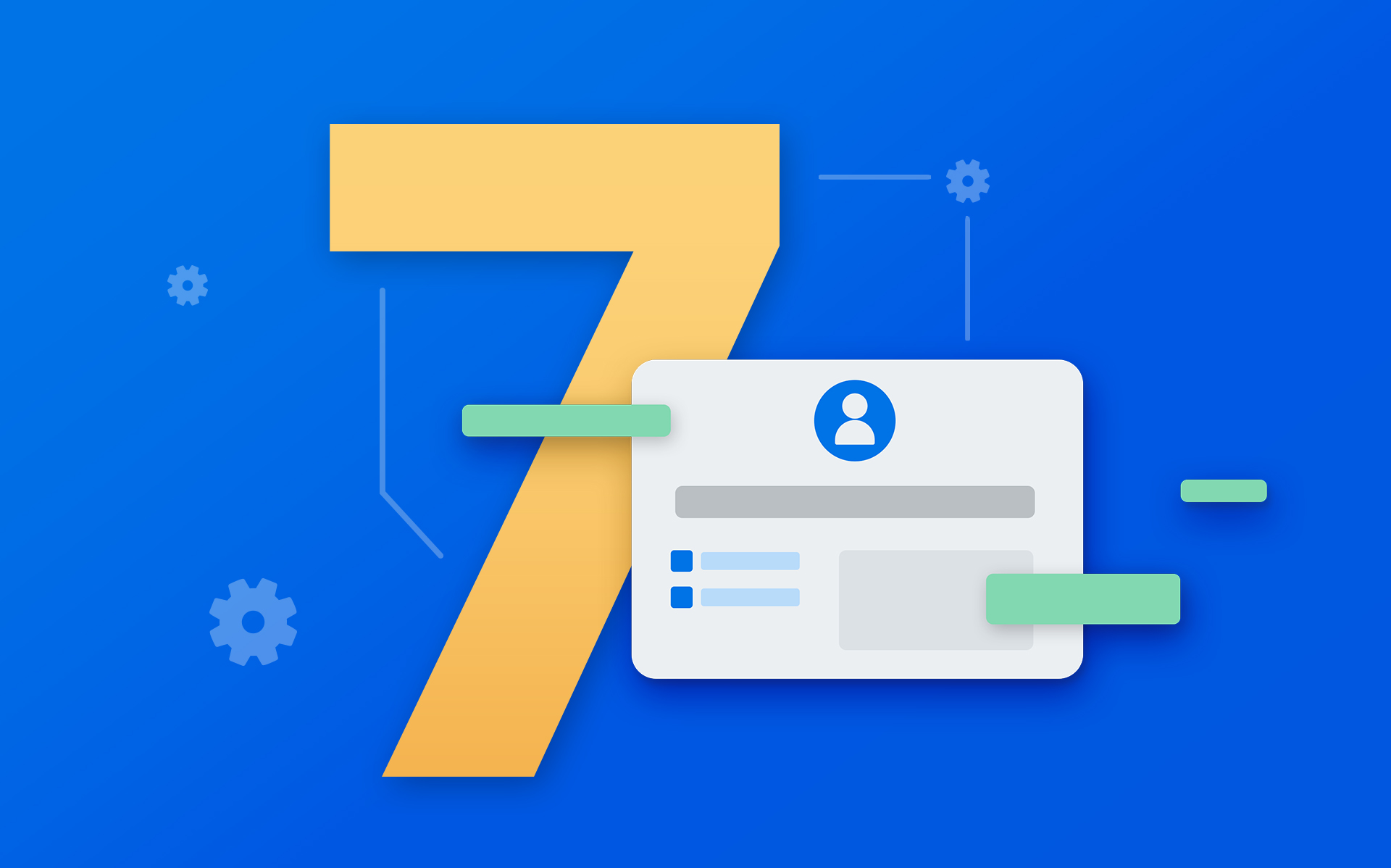When you think of web usability, you probably think about landing page optimization, clean design and navigation, accessibility, and the overall user experience. But there’s one missing link of web usability that may not immediately come to mind, even though it’s vital for creating a valuable and user-friendly customer experience. This missing link is web form usability and best practices.
This aspect of the user experience is highly underrated, even though web forms are now a significant part of effective communication during online interactions. Do we really need to pay such close attention to making web forms accessible and user-friendly? The answer is yes! Since 86% of people fill out at least one form each week, optimized forms could be the difference between landing a new customer or having a prospect abandon your web form.
In this blog post, we’re outlining seven powerful ways you can optimize your web forms to maximize form submissions, make life easier for your customers and staff, and gather more of the essential information you need to drive business success.
Why does web form usability matter?
Online forms are a digital gateway of communication between you and your customers, whether through a newsletter subscribe form, contact form, survey, or application. The main objective of a web form is to collect certain data from a prospect or customer. However, if the web form is too long, difficult to navigate, or visually unappealing, 67% of people will permanently abandon your form.
As you can imagine, the last thing your visitors—and you—want is a frustrating or confusing user experience. Thankfully, with the right tools, improving your web form usability takes a few simple steps to improve form UX (user experience), accessibility, design, and ultimately, web form conversion rates. Let’s take a look at the seven main tips for creating user-friendly online forms.
Tip #1. Be clear with your design
Even if you’re not a designer, you most likely can discern whether something is well-designed or not. In fact, the average person bases 75% of their judgment of a website on its design and aesthetics. Why wouldn’t they do the same with a web form on your website?
The more unnecessary formatting, fields, colors, and fonts on a form, the more difficult it will be to navigate… and the more confused and annoyed your respondents will become. When creating your web form, keep these design tips in mind:
- Single columns: Keep forms to a single column width to simplify the path to submission. This also streamlines the process for users using mobile phones.
- Branded colors: Match the colors of your website and logo to your web form. This will create continuity and familiarity with visitors and driver user engagement.
- Simple fonts: Outside of your company logo, only use simple serif or sans serif fonts. This ensures that visitors will be able to easily read the form or any error messages.
It’s easier said than done, but if you aim for simplicity in design, your visitors will have a much better experience, and you’ll have a much higher chance of getting the information you need.
Tip #2. Include only necessary fields
Filling out a web form with more than a few fields can quickly get tedious and time-consuming. Surprisingly, many forms try to ask for too much information from their respondents, and end up hurting their submission rates in the process.
Think about web forms from a visitor’s perspective. The more information someone needs to disclose to a company, the riskier it feels, especially if a visitor isn’t familiar with the company’s data security practices. Additionally, statistics show that reducing a web form to just four form fields increases conversion rates by 120%.
To optimize your web form for conversions, take time to determine the minimum number of fields your form needs to collect the proper amount of data. If you’re gathering subscribers, you may only need a first name and an email address. Similarly, if you’re creating a demo request form, you may only also need a prospect’s phone number, but probably not their address.
Pro Tip: Order your form fields from easiest to hardest. People are more likely to finish a web form if they don’t feel any friction (i.e. address or billing information) at the beginning.
If a field isn’t completely necessary, or if you could do without it, then consider saving it for another time. That way, you won’t overwhelm your respondents who will, in turn, be more likely to complete and submit your form.
Tip #3. Choose a bold CTA button
The CTA of your web form is arguably the most important part. After all, if an individual makes it through the entire form, you wouldn’t want them to leave without hitting “Submit.” Form optimization best practices often state that a bold CTA button is more noticeable (and clickable) to users.
This may seem obvious, but having a clearly defined call-to-action button surrounded by more white space can increase form conversions by over 200%. With a CTA button that contrasts the rest of a form, people know exactly where to click. And when a button has a clear action statement, such as “Sign In” or “Register,” people will know exactly what to do as well.
When creating a CTA button for your form, keep these usability best practices in mind:
- Be sure your button is large enough to be easily noticed
- Keep the font clean and clear for easy reading
- Contrast the button with other form colors to attract attention
Keep in mind that you don’t want to go overboard when designing your CTA button. But an easily noticeable, clear call to action will help ensure that your users can quickly submit a web form without any confusion or misdirection.
Learn more form-building best practices in our Ultimate Guide to Web Forms.
Tip #4. Avoid too many validations
Validations are a necessary part of web forms that help to reduce spam or incorrect formatting. However, adding too many validations can ultimately harm form submission rates. If users are constantly feeling frustrated by multiple validations or vague error messages, they won’t know where the problem is or how to fix it.
When determining where to include validations, remember to only have one validation per form field. You’ll also want to only include them on fields that require specific formatting, such as phone numbers or emails. If a visitor does make an error, provide a clear message next to the corresponding form field to point them to the exact problem. Similarly, don’t make your visitors jump through multiple hoops just to submit a form—making a visitor translate a CAPTCHA and then solve a math problem is unnecessary.
Pro Tip: FormAssembly’s form builder allows users to create in-line validation rules with custom messages to provide clear direction when an error occurs while a visitor is filling out a form.
Tip #5. Keep questions clear and concise
When determining question length on your web form, it’s good to follow a “less is more” mentality. Forms that are full of text will leave visitors feeling like your form will be too intimidating or time-consuming to complete. To avoid form abandonment for this reason, condense questions to ask simply for what you need without any extra fluff.
Whether you’re creating a contact form or a survey, make sure the questions you ask are also unbiased. Loaded questions may get the answers you think you want, but pushing visitors toward your preferences will ultimately skew the results of your form. This is especially important when creating surveys and questionnaires. Leaving your questions open for interpretation to visitors will better guarantee you’ll get truthful answers that provide the insights you need.
Tip #6. Make forms mobile friendly
Web forms often live on a company’s website, but that doesn’t mean someone will be visiting from a desktop or laptop. In fact, nearly 50% of web forms are filled out on mobile devices. If your forms are not mobile responsive, you could be missing half of all possible opportunities. As you can imagine, designing a form for a website looks different than designing for mobile.
For many, the perception of complexity is a main concern when filling out a form on mobile. What may seem simple on a desktop can have someone scrolling for several seconds, which rapidly deteriorates their user experience. Unless you need specific information, (much) shorter is always better for mobile forms.
Additionally, be sure to plan for issues arising due to small font size. On average, mobile font size is around 16 pixels, but giving your users the option to increase this size without causing design issues can also increase submission rates. Here are some additional mobile form usability best practices in mind when designing the mobile version of your online form:
- Always use a single-column layout
- Make optional fields obvious
- Offer a “show password” option
- Write concise and clear labels
- Display validation errors inline
- End with a bold CTA button
Tip #7. Send a thank-you message
We’re all aware of the awkward endings to video calls at work—most of the time, we find it humorous, but sometimes it can leave coworkers wondering what happened. While this isn’t about web forms, the same thing can happen to your form visitors without the proper send off. A form success message not only ensures the visitor that the form was properly submitted, but tells them what to expect after they’ve submitted a form as well. This can make a big difference in their overall experience!
Pro Tip: Don’t be afraid to get creative! A form’s thank-you message is your chance to show off your organization’s unique brand and tone of voice.
Saying a proper goodbye can be as simple as thanking a user for filling out your form and indicating next steps or when they can expect to hear back from you. If your customer success team has quick response times, make specific note of that in your form success message. Remember, this message might be the first communication a visitor has with you, so it’s important to leave the right message that inspires confidence in your organization.
Start improving web form usability today
Mastering web form usability may sound like a complicated concept, but with our drag-and-drop Form Builder, you can quickly build out sophisticated, user-friendly forms all without any coding or technical knowledge. To help ensure your visitors have the best user experience, be sure to follow these web form usability tips and download your copy of our 4 Steps to Better Web Forms eBook.