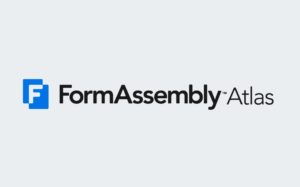If you’ve ever needed more than one person to sign off on a form — whether it’s for contracts, approvals, or applications — you know how complicated the process can get. That’s why FormAssembly has introduced multi-signer e-signature, a feature designed to streamline collaboration and make it easy to collect multiple signatures in a single workflow.
In a recent webinar, we walked through how this feature works, step-by-step. You can access the presentation on-demand to see these steps in action, or, you can read through this simple guide designed to help you get started using multi-signer e-signature in your own forms.
How Multi-Signer E-Signature Works: A Step-by-Step Overview
Step 1: Add a Document Step
When building your workflow, select the Document step. This is where you’ll upload a template with tags to merge form data, as well as identify where any signature data should be placed.
Step 2: Add an E-Signature Step
Once you’ve added a Document step with a template containing at least one signature tag, select the E-Signature step. In the Document tab, choose the document you want to sign from the dropdown menu, which contains all documents from Document steps within your workflow.
Step 3: Configure Your Signers
Assign the first signer by either selecting an email field in your form, or by using a formula or static email value. Then, repeat the process for any additional signers. The number of signers is determined by the number of signature tags in your Document template.
Pro Tip: Add signatures to your document in the order you want them signed. Signature requests are sent one at a time, sequentially.
Step 4: Customize Notifications
Configure who is requesting the signature by setting the Sender Email and Sender Name of the signature email.
Helpful Note: These values will default to the owner of the workflow.
Step 5: Send for Signature
Once everything is configured, the workflow will automatically route the request to your signers. The E-Signature step will not be complete in the workflow until all signers have submitted.
Step 6: Review Final Document and Audit Trail
From the Workflow Response, once all signers have completed the document and the E-Signature step is complete, you can download the completed document or view the audit log.
Important: An audit trail is automatically created and emailed to all signers for compliance and record-keeping.
Key Q&A Highlights
During the Q&A portion of the Multi-Signer E-Signature webinar, several important questions came up. Here are the most helpful takeaways from those questions:
Q: Do signers need a FormAssembly account?
A: No. Signers receive a secure link by email and can sign directly without logging in.
Q: Can I add more than two signers?
A: Yes, you can include as many signers as your workflow requires.
Q: What happens if someone doesn’t sign?
A: The workflow will pause until the required signature is collected. The ability to deny a signature is coming soon.
Q: Is the signed document legally valid?
A: Yes. FormAssembly’s e-signature complies with major standards (like ESIGN and UETA), and each signed document includes a tamper-proof audit trail.
Q: Can I customize signer emails?
A: Currently, the sender’s name and email address can be updated to reflect the signature requester. The ability to customize subject lines and body text is coming soon.
Try Multi-Signer E-Signature for Yourself
Multi-signer e-signature takes the hassle out of collecting approvals and sign-offs by making the process secure, flexible, trackable, and all in one place. Whether you’re handling contracts, HR forms, or customer applications, this feature ensures nothing slips through the cracks.