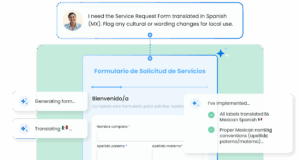When you’re building powerful integrations with Salesforce in FormAssembly, you may occasionally run into an error message that interrupts your data flow. Not to worry — many of these issues can be resolved with a few straightforward troubleshooting steps.
Watch the clip below from our annual virtual user conference, FormFest 2025, to take a closer look at how this works, or read on for a detailed overview of some of the most common Salesforce connector errors, what they mean, and how to fix them.
1. Start with the Error Message
Before diving deep, take a moment to look up the error message you’re seeing. Here are two quick resources to help you:
- FormAssembly’s Knowledge Base: Search by error keyword for context and step-by-step guidance.
- Chatbot Support: Ask about the error to get suggestions in real time.
Often, the solution is just a click away.
2. Check the Connector Logs
Connector logs provide a detailed view of what happened during your Salesforce integration run. If a step fails, the logs will show exactly where the issue occurred. This is a great starting point for your troubleshooting.
3. Refresh the Connector Schema
If you’ve recently updated your Salesforce instance — say, by adding new fields or objects — those changes won’t automatically show up in your FormAssembly connector.
Here’s how to refresh your schema:
- Open your connector.
- Click the Go To menu.
- Choose Get New Salesforce Objects.
- Save your connector.
This ensures that your form has access to the most current Salesforce structure.
4. Use the Salesforce Objects Reference
Another helpful tool is the Salesforce Objects Reference, accessible from the top right of your connector under Go To > Salesforce Objects Reference.
If your error message names a specific object and field — for example, “Create Attachment – Parent ID: ID value of incorrect type” — the object reference will show you what ID types that field expects.
5. Understanding the “ID Value of Incorrect Type” Error
This is one of the most common Salesforce errors you might encounter. It means that the form is sending an ID that Salesforce doesn’t recognize as valid for the field you’ve mapped it to.
Here’s what to check:
- Confirm ID type: For example, a field might expect a Contact ID, but your form is sending an Account ID.
- Check for duplicate mappings: If you’re mapping an ID more than once within the same connector, this can trigger the error.
- Use the Object Reference tool: Double-check what type of ID the field requires and ensure your mapping matches.
6. Resolving the “Bad Value for Restricted Picklist” Error
This one can be a bit tricky, as there are multiple possible causes. Here’s how to methodically troubleshoot it:
Step 1: Check for Duplicate Mappings
Go through your connector and make sure each field is mapped only once.
Step 2: Validate Picklist Values
Make sure the value you’re sending matches exactly what Salesforce expects — including spelling, capitalization, and spacing.
Step 3: Refresh the Schema
Just as mentioned earlier, refreshing the schema can clear up mismatches between your form and Salesforce’s picklist values.
Step 4: Check Label vs. API Name
Ensure the field’s label and API name are correctly aligned in the connector.
Step 5: Use the API Name for Picklist Values
If issues persist, switch to using the API name for the picklist value, and disable the “Custom API Name” setting in the connector.
Step 6: Update the Picklist in Salesforce
If you’re working with global picklists, remember:
- When adding a new value, you still need to manually assign it to each applicable record type.
- To do this, go to the object’s record type, select the record type label, and edit the picklist fields to include the new value.
Step 7: Final Fixes
- Try deleting and remapping the picklist field in your connector.
- As a last resort, uncheck the “Restricted Picklist” box in the Salesforce field settings.
Pro Tip
Many Salesforce errors are caused by small mismatches between form values and expected field formats or picklist options. Keeping your Salesforce schema refreshed and double-checking field mappings goes a long way toward keeping your integrations running smoothly.
Need more help? Visit our Knowledge Base or reach out to our support team — we’re here to help you troubleshoot with confidence.