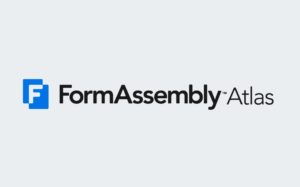FormAssembly’s Salesforce Connector makes it easy to push and pull data between your forms and Salesforce – no custom code required. In this step-by-step guide, we’ll walk through how to configure a form submitted connector that updates or creates Salesforce records when someone submits your form.
Watch the clip below from our annual virtual user conference, FormFest 2025, to take a closer look at how this works, or read on for a detailed overview.
Step 1: Open the Connector Configuration Page
You can access the connector setup from two places:
Option A: From the Forms List
- Log into your FormAssembly account.
- Find the form you want to edit.
- Hover over the Configure button and click Connectors.
Option B: From the Form Builder
- Click Build on your form.
- In the left-hand sidebar, click Connectors.
Both paths will take you to the Connector Timeline, where you can manage when your connectors run.
Step 2: Add a Form Submitted Connector
- In the Form Submitted section of the connector timeline, click the + icon.
- Choose Salesforce from the list of connector options.
- Click Configure to begin setup.
Step 3: Authenticate the Salesforce Connection
If you’ve already connected your account, your username will appear. Click it to authenticate the connector.
If not, you’ll see three authentication options:
- Connect to Salesforce (Production)
- Connect to Salesforce Sandbox
- Use a Custom Domain
Choose the option that matches your Salesforce environment.
Note: Every new connector is disabled by default. Be sure to enable it before moving on. Also, FormAssembly does not auto-save changes, so click “Save” often.
Step 4: Choose Your First Object
Click “Select your first object” to define what the connector should do.
Choose from:
- Create a new record
- Update an existing record
- Look up a record
For this example, we’ll select “Update an existing Contact record.”
Step 5: Set Lookup Criteria
Define how FormAssembly should match existing Salesforce records.
Example:
- Lookup field: Email
- Operator: Equals
- Form field: Email (as entered by the respondent)
Then, configure the behavior:
- If no match is found: Create a new record, skip, or end execution.
- If one match is found: Update that record (default behavior).
- If multiple matches are found: Choose whether to update the most recent, create a new one, or end execution.
Step 6: Map Your Form Fields to Salesforce Fields
Use the Field Mapping section to decide which Salesforce fields to update and where the values should come from.
You can:
- Map fields from your form (e.g., update Last Name with data from a Text Input).
- Enter static values using formulas or text (e.g., hard-code an Owner ID).
Step 7: Add Additional Connector Steps (If Needed)
You can chain multiple actions together in one connector.
Examples:
- Create a Case record for the Contact.
- Look up an Account related to the Contact.
To reorder connector steps:
- Click Reorder Objects.
- Drag and drop the steps into your preferred sequence.
- Click Done Reordering and Save.
Step 8: Use Helpful Management Features
FormAssembly offers tools to keep your connector organized:
- Copy Object – Duplicate a step to reuse and modify.
- Remove Object – Delete steps that are no longer needed.
- Add Comments – Label each step with notes to clarify its purpose, especially helpful for team collaboration or complex builds.
Step 9: Explore Additional Connector Options
At the bottom of the connector configuration page, you’ll find advanced options to further customize connector behavior. These include logic for conditions, errors, and more.
Step 10: Save and Test
Once everything is configured:
- Save your changes (remember: no autosave).
- Test the form to confirm your Salesforce data flows as expected.
Pro Tip: Review connector behavior regularly – especially when your form or Salesforce objects change. Keeping things up to date ensures reliable performance.
That’s It!
By following these steps, you can streamline how your data moves between systems and ensure a seamless experience for both users and admins.
Need help troubleshooting or expanding your connector setup? Check out FormAssembly’s Knowledge Base or reach out to our support team.