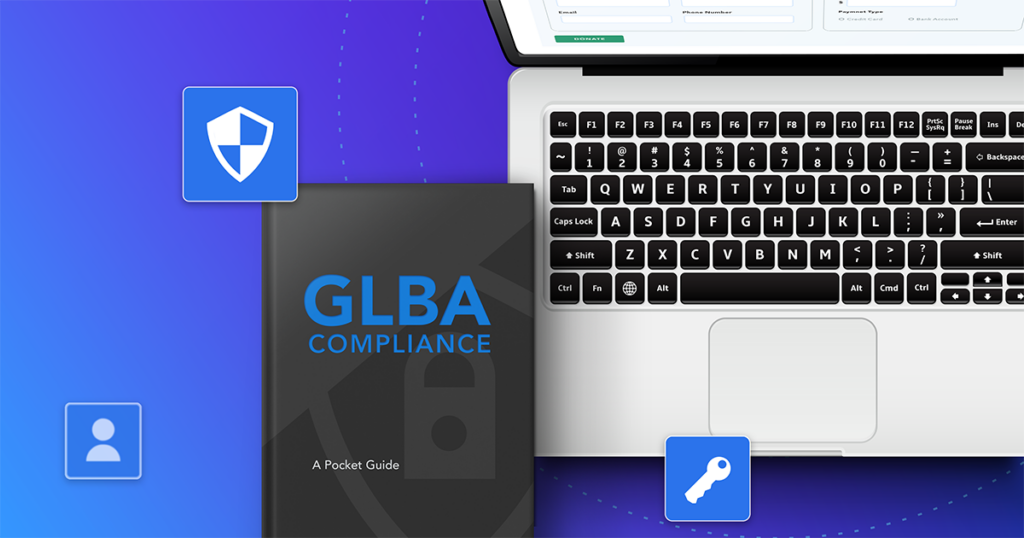Employee reviews are a necessary part of any business, but they can easily get disjointed and delayed. While it might be easy to push yearly feedback sessions to the bottom of your to-do list, they’re a vital part of making sure your employees stay engaged and on track with their goals. This year, make it your resolution to turn disconnected employee reviews into streamlined processes that benefit everyone involved.
Instead of using calendar reminders and emails to track employee reviews, a more sustainable and streamlined way is to use an all-in-one data collection and workflow automation platform such as FormAssembly. With FormAssembly, you can create any necessary review forms, then combine them into a step-by-step process complete with notifications, conditional routing, and more in our new Workflow solution.
In this blog, we’ll show you how to build an employee review process that’ll help you simplify tasks and reminders, letting managers focus on providing nuanced feedback to their team and helping team members feel more engaged and valued at work.
What is Workflow?
Launched in November 2021, Workflow is the next step in FormAssembly’s evolution as a data collection platform. While before you could use our platform to create powerful, Salesforce-connected web forms, you can now build out simple or complex workflows including FormAssembly web forms, email notifications, conditional routing, multiple respondents, and more. Workflow lets you go beyond simply collecting data and lets you leverage it more than ever before.
What You’ll Need
For this tutorial, you’ll need to have already created several forms that you’ll be combining into a workflow. All of these forms can be created and styled in FormAssembly’s Form Builder.
Form #1: Annual Review Kickoff Form
This is an initial form that would be filled out by your HR team or any other team responsible for coordinating employee reviews. The goal of this form is to gather the information of the employee being reviewed to start the process. Fields include name, email, department, manager’s name, and email address.
Form #2: Team Member Annual Self-Review Form
This form is triggered by the initial kickoff form and gathers a self-review from the employee in question. The contents of this form would vary based on your organization, but for this tutorial, this form includes a questionnaire that allows the employee to gauge their own performance. In this form, the employee will also enter the names and email addresses of colleagues they have selected for peer reviews.
Form #3: Peer Review Form
This form will eventually be prefilled with information about the team member being reviewed and allow a peer to fill out several questions about their experience with the team member.
Form #4: Manager Review Form
The manager review form is the last form in this workflow and includes information prefilled from previous forms, including self-review and peer review information. This form is also designed to collect the manager’s own review of their direct report.
Building the Workflow
With these forms built out, we can start constructing the actual workflow.
- The process starts by adding the kickoff form to the Workflow Map. Once added, a notification email and redirect will be added to the workflow.* The redirect can be set up to go to any page, but for this use case, we set it up so it redirects the user to a thank you page. The notification can be configured to tell the team member’s manager that the annual review has been started.
Using field aliases, you can further customize the thank you page and emails for more dynamic messages and notifications.
*If the notification email is not enabled at the form level, you will not see an email step automatically added. If this is the case, you can simply add an email step to your workflow by clicking the ‘Add Step’ button.
- After these initial steps, another email step is added that will send a notification to the team member in question with a link to the self-review form. After the team members options the link to the self-review form and completes it, the workflow directs employees to a thank you page and sends notifications to the HR team and the employee’s manager updating them of the progress of the workflow.
- The completion of the self-review form is also set up to trigger an email to a peer with a link to complete their review. After completion of the peer review, the peer is directed to a thank you page and HR and the employee’s manager are notified.
- In the manager’s notification, they receive a link to a review form that prefills the employee’s self-review as well as peer reviews. The manager completes the form before scheduling a meeting with the employee to review the feedback, and the completion of this final form triggers an email to HR.
Employee reviews are crucial for maintaining morale and motivation and ensuring optimal employee performance. A process like this helps employees focus more on giving thoughtful feedback about their peers, direct reports, and even their own performance by automating communication and data collection.
Ready to start exploring Workflow for your business? Workflow is available to Enterprise and higher plans. Learn more and schedule your demo today.