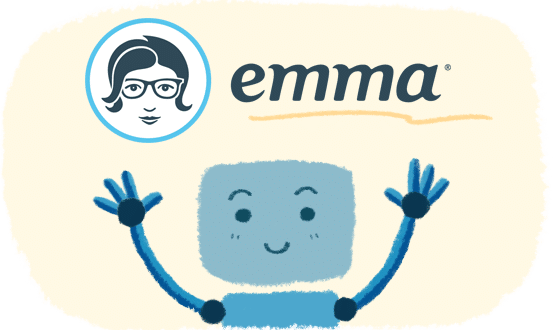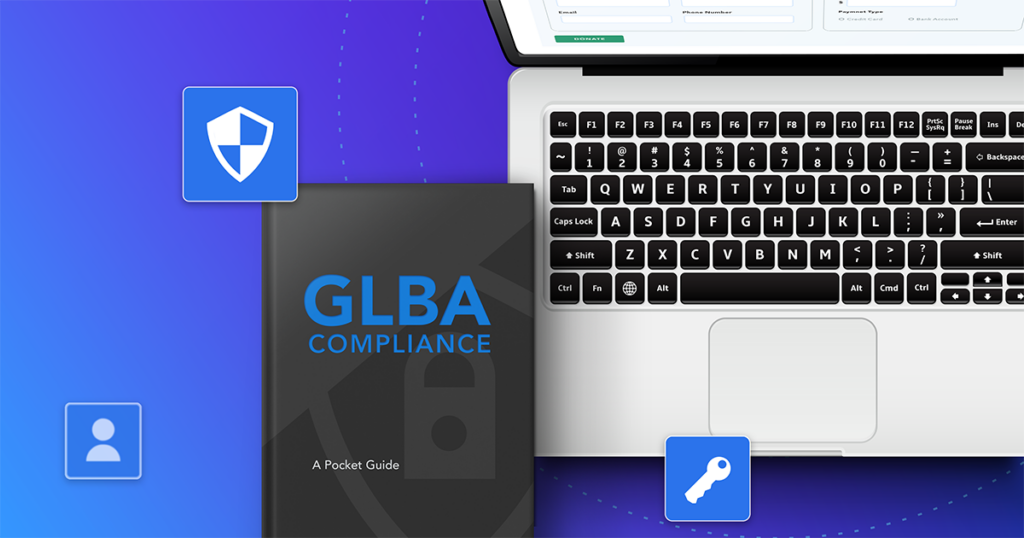Oh, hey! Did you know you can prefill forms with Emma Email Marketing and FormAssembly?
For example, let’s say that you’re building an email campaign in Emma, where you include a link to a feedback survey. It’s useful to know who’s saying what, particularly for follow-ups, so you include Name, Email, and Phone fields in the survey.
However, those contact fields might be an extra annoyance to your respondents, and discourage them from finishing the form.
But what if you prefill those fields in the survey? You can auto-complete the fields with data you already have. In this case, you can auto-populate the contact fields with subscriber info in your Emma account. With the prefilled contact info in place, the survey gets easier to finish. You win on two counts: Your respondents are happy, and you’re happy, because you’re getting more feedback. Yay!
Here’s how to prefill your Emma email with FormAssembly:
- Grab the public address where your form is hosted. You can find this in the form’s Publish tab in FormAssembly.
- Find the field aliases you need, and start building your prefill link.
- Place the Emma personalization fields into the prefill link. You can find these by clicking Insert ➜ Personalization on the editor toolbar in Emma.
- Copy and paste this link into your Emma campaign. Ta-da! That’s it! Now you can test and send the email if everything looks A-Okay.
Note: You can make this process even more awesome by setting up FormAssembly to send the form data wherever you need it. For example, you can update a Google Sheet or your Salesforce database. That way, you’ll skip the time-consuming chore of re-entering the data!
Example
Let’s say that you want to prefill an event feedback form with Emma. The Name field alias is tfa_10, Email is tfa_1, and Phone is tfa_11. In Emma, the personalization fields are [% member:first_name %], [% member:email %], and [% member:phone %], respectively. The full link to place in an Emma email is:
https://www.tfaforms.com/334393?tfa_10=[% member:first_name %]&tfa_1=[% member:email %]&tfa_11=[% member:phone %]
Ready to prefill your web forms with Emma and FormAssembly? If you don’t already have an Emma account, you can get started here.